Today I wanted to build a new vSphere 6 lab, using the vCenter Server Appliance rather than installing another Windows Server VM. I do all my lab stuff on a powerful desktop machine running VMware Workstation, which generally works fine. The VCSA installer however, does not support VMware Workstation as a target.
Thankfully, a quick Google had the solution for me. Extract the OVA file, import it into VMware Workstation, then set some extra parameters in the VMX file before powering in it. Fairly simple and it worked well. All documented in the following post http://www.virten.net/2015/04/how-to-install-vcenter-server-appliance-vcsa6-in-vmware-workstation/
Having followed this, I got myself a new vCenter but with a slight niggle. Everything was registered by the IP address, not by it’s hostname. Despite trying to change it in a few places, the IP address still stuck. Not really a problem for a lab, but always better to have proper DNS names in production, so I wanted to know how to solve it.
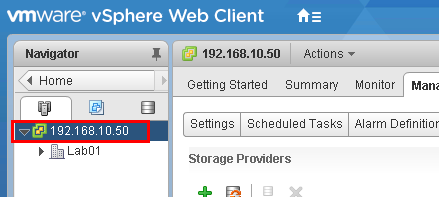
I was interested in what the additional options were each for so had a search for “guestinfo.cis.appliance” and found a webpage about some PowerCLI improvements for configuring OVFs (http://thecrazyconsultant.com/Get-OvfConfiguration_on_steroids/). Once particular option took my interest:
.PARAMETER Common_guestinfo_cis_appliance_net_pnid
OvfTypeDescription: string
Network identity (IP address or fully-qualified domain name) services should use when advertising themselves.
This looked to be exactly what I needed. So, I made sure the new FQDN for my VCSA was configured on my DNS server then I redeployed my VCSA again, this time adding the following to the VMX file:
guestinfo.cis.appliance.net.addr.family = "ipv4"
guestinfo.cis.appliance.net.mode = "static"
guestinfo.cis.appliance.net.addr = "192.168.10.50"
guestinfo.cis.appliance.net.prefix = "24"
guestinfo.cis.appliance.net.gateway = "192.168.10.1"
guestinfo.cis.appliance.net.dns.servers = "192.168.10.11"
guestinfo.cis.vmdir.password = "vmware01"
guestinfo.cis.appliance.root.passwd = "vmware01"
guestinfo.cis.appliance.net.pnid = "vs6-vcenter.mydomain.co.uk"It took 10 minutes or so to for everything to install and probably another 5 minutes for all the services to initialise, but I had a vCenter Server Appliance up and running using its proper FQDN 🙂
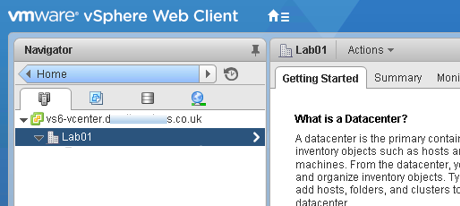
It’s probably worth reiterating here that you must have a DNS server available for VCSA to use to resolve it’s own name during the install. You also need to make sure that the VM is connected to the right network. Sounds simple enough but that got me the first time around, the firstboot scripts wouldn’t run and none of the services could start.
